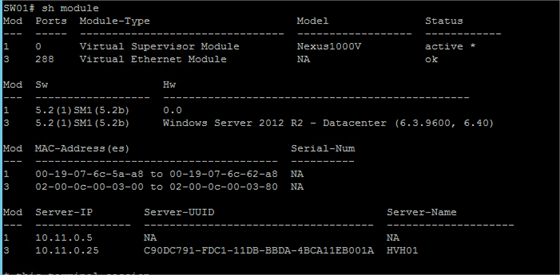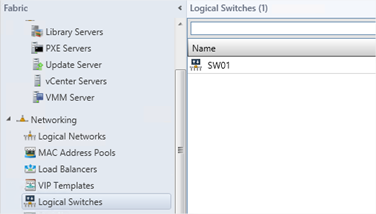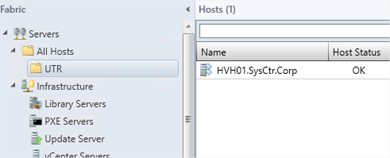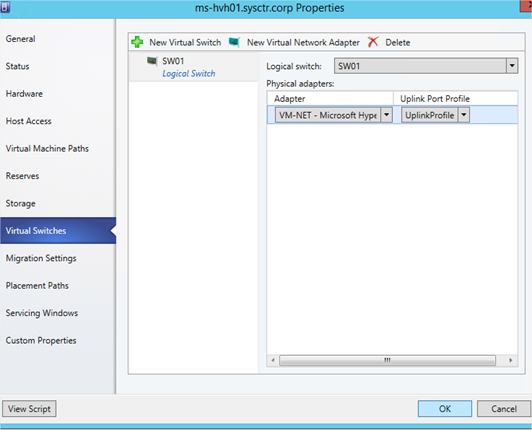Welcome back at the blog series “Deploying Cisco Nexus 1000v Switch”. We added the VSM to SCVMM in the last blog post. In this post I will deploy the switch to the Hyper-V host and then we will configure a VM to connect to the switch. I assume in this blog post that you used in the previous post the script to add the Cisco Nexus to SCVMM. So the virtual switch is already created by SCVMM:
Now in the Fabric expand the Servers and find the Hyper-V host were you want to deploy the switch to. Then right click the host and choose properties
Under Virtual Switches add New Virtual Switch (Logical). Select the physical adapter to bind it to and choose the uplink profile created by the Nexus 1000v. Choose OK to apply the configuration.
Next go to VM and Services in VMM and pick a test VM to Connect to the new SysCtr Network:
Click on browse and select the SysCtr network and vlan1 (in my case 2 as I already had a network)
then below choose the Classification SysCtr. That is also created by Cisco Nexus during the script.
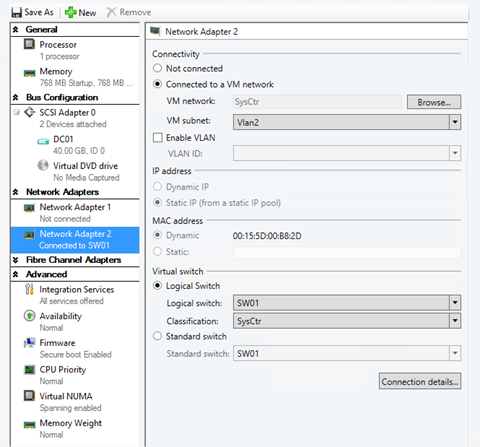
Classification is nothing more then a label in SCVMM but these classifications in SCVMM are bond to a Port Profile. Did you remember in the script:
Create a Port Profile for the virtual machines:
port-profile type vethernet SysCtr-Network
state enabled
no shutdown
publish port-profile
I could also create for example an accesslist on this profile. Then that ACL would have been applied to switchport of the VM.
When Finished click on OK and do the same with a second VM. Assign a static address to both and try to ping the other VM.
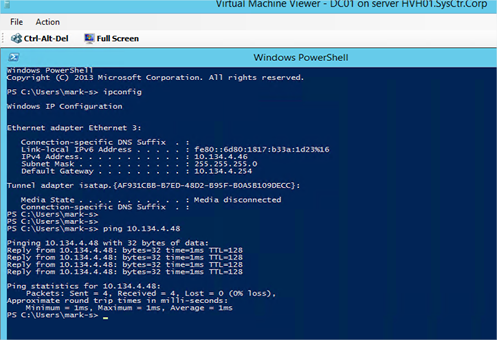
To see the logic between Port Classifications and port profile go to your Logical Switch in SCVMM and look at the virtual ports. There you have the SysCtr Port Classifications (that is what we assigned to the VM). Attached to the Port classification we connected the port profile to use.
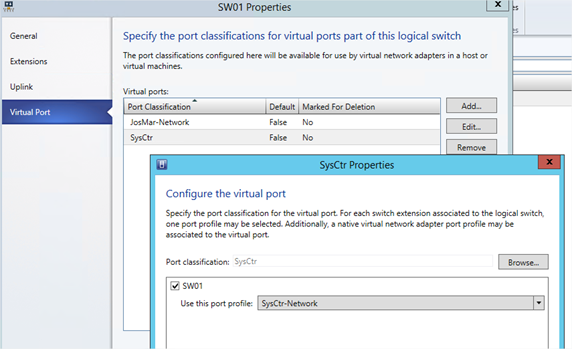
When you added the Cisco switch via the Console instead of the script you manually need to create these Port Classifications or use existing ones. You manually have to create the Logical Switch and configure the Virtual Networks.
To see your ports connected in the switch enter the switch via Putty and run sh interface virtual
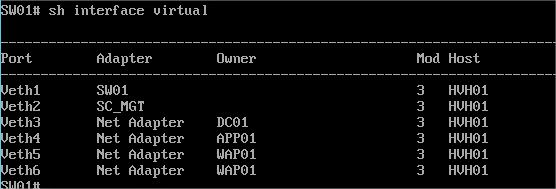
To verify the portprofile attached to the ports run sh interface virtual nsm
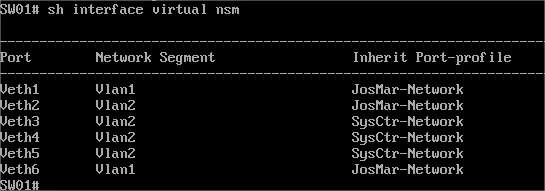
To see what servers (VEM) are connected to the VSM run “sh module”. This is a good command to see if the Switch is correctly deployed to your Hyper-V host. If you don’t see the Virtual Ethernet Module (VEM) it seems something went wrong.