Lync Webscheduler is a web based tool for managing you online meetings. It provides the following features:
- Scheduling a new online Lync meeting.
- Listing all existing Lync Server 2010 meetings that the user has organized.
- Viewing and modifying details of an existing meeting.
- Deleting an existing meeting.
- Sending an email invitation to meeting participants by using a configured SMTP mail server.
- Joining an existing conference.
Compared to the Conferencing Add-In for Microsoft Outlook, Lync Web Scheduler has the following limitations:
- Lync Web Scheduler does not support scheduling recurring meetings.
- Lync Web Scheduler lists only meetings that were organized by the user. It does not list all meetings that the user is invited to. Further, meetings created using some other tool will not be editable using Lync Web Scheduler.
- Lync Web Scheduler is available only in English.
- Meeting invitations that are generated by Lync Web Scheduler do not look exactly the same as those that are generated by the Conferencing Add-In for Outlook.
- Lync Web Scheduler doesn’t interact with the calendaring server. Calendar updates happen only via email invitations.
Download Lync Webscheduler from the Microsoft Download Center.
You have to install the web scheduler on the same server that host the Lync Server Web Components. The installation is not really exiting at all :
Accept the license agreement and hit next
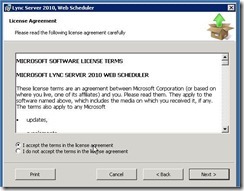
And you’re done… at least for the basics. Optionally we can set the Web scheduler to send out meeting invites. This needs to be done in IIS.
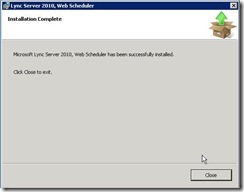
when you enter in your browser the internal server or pool name /scheduler you get the login page for the Scheduler. https://<poolfqdn>/scheduler.
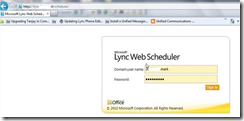
If you are installing this on an Enterprise Edition Pool, WebScheduler.msi must be run on every server in the pool that has web components installed on it. In addition, the load-balancer must be configured to use Client IP Affinity to ensure that multiple HTTP requests from a user reach the same server that the user logged on to at the start of the session.
Optional we can setup mail to allow the web scheduler to send out meeting invitations.
Open IIS console on the server where the webscheduler is insstalled. Expand the Lync Server External Site and below the virtual directory scheduler choose SMTP e-mail.
Enter the mail settings according to your needs:
![clip_image002[4]](http://lh5.ggpht.com/-lJjkdYB-mpE/Tzjb9Q8LQWI/AAAAAAAAAQ0/EC9o-ZbXu9Q/clip_image002%25255B4%25255D_thumb.jpg?imgmax=800)
And we have the Web Scheduler up and running.


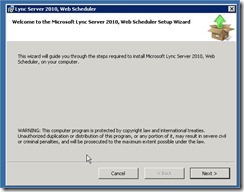
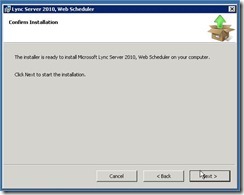
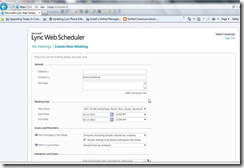
![clip_image002[6]](http://lh4.ggpht.com/-Cubi_z97dWI/Tzjb8cseAGI/AAAAAAAAAQo/Mrf2H2METS4/clip_image002%25255B6%25255D_thumb.jpg?imgmax=800)